Introduction
We all love apps, right? They’re easy to use and at least in theory are verified and provided by a trusted source. But something about apps, in their current state, just doesn’t feel right to an open source enthusiast, does it? Sure, there’s F-Droid which is a great project and a handful of open source phones and/or phone OSes, yet, at the moment these target a pretty specialized audience.
That’s why I’ve been playing with mobile friendly design, Lighthouse audits and PWA features. So I set the goal of getting this blog to a 100% PWA Lighthouse score quickly. In addition to the Lighthouse score I wanted “add to home screen” enabled for both Android and iOS devices (others considered a bonus).
PWA
I considered Google’s Workbox and will absolutely keep it in mind for future use but for this particular implementation, it looked a bit overly complicated. This blog in built on Hugo and at least for the moment I’m not using Gulp or any other workflow automation tools, so I went with Tal Ater’s upup script instead.
As per the tutorial I placed upup.min.js and upup.sw.min.js into my Hugo theme’s static folder. This will place these at the root of the site when built which is important as the upup tutorial points out that the service worker files should be at the base of your hierarchy in order to keep everything you want to cache in scope. In my instance, I also had to make a couple changes to upup.min.js.
FROM:
var n={"service-worker-url":"upup.sw.min.js"}
...AND...
{scope:"./"}TO:
var n={"service-worker-url":"/upup.sw.min.js"}
...AND...
{scope:"/"}<script src="/upup.min.js"></script>
<script>
UpUp.start({
'content-url': '{{ .Page.Permalink }}',
'assets': ['/css/main.css', '/css/bulma.min.js']
});
</script>Home Screen Icons
Setting up home screen icons was almost too easy thanks to realfavicongenerator.net. They claim they’ll have you sorted in 5 minutes and that’s pretty close even when importing into Hugo. They deliver all of the icon files and the head code required. I just copied the icon files into my theme’s static folder and pasted the code into my theme’s header partial file.
Results
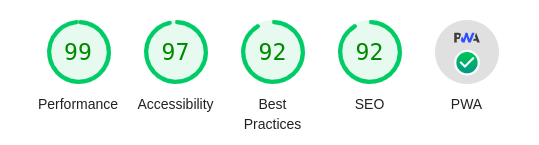
Live: pagespeed.web.dev/report?url=https://tryfoss.com